Last week in class, we had a discussion about content curation. This discussion could not have come at a better time! At this point in the program, I feel like I’m being inundated with amazing resources that I want to save for later but I don’t have a good system for keeping things organized and find-able for future me. This week, I’ve spent some time trying to figure out a good system for organizing all of the links and lesson plans, readings and resources that come my way. Before this week, I felt like my content curation was all over the place. I had lots of things saved in my bookmarks and in folders on my desktop, but no unifying strategy. This sometimes made it hard to find resources later. I’m hoping that trying out some new systems make this a bit easier.
My goals for the this content curation exploration were to:
- Find a system that is easy and convenient to use
- Find a system that uses as few platforms as possible for saving information (i.e. everything in one place instead of all over the place)
- Find a system that is automatically backed up somewhere so I don’t have to worry about losing everything
Here are some of the things I’ve been trying out and my thoughts on them.
Google Drive
I’ve used Google Drive for a long time but usually only for group projects. I’m used to using Microsoft Word and Excel and so tend to use Microsoft 365 and OneDrive through UVic for working on and saving my individual work. With the number of group projects in this program on Google Drive, I feel like I’m straddling too many platforms right now. So, I’ve been experimenting with moving things over to Google Drive and using it to save my own work and resources that I find. Right now, I am working on a plate tectonics unit plan for Earth Science 11. I’ve been testing out Google Drive as a way to save resources as I come across them and integrate them into my wider unit plan. So far, this is working okay. I like that everything is in one place and it is easy to add and save different types of files. I have some work to do still on migrating other projects I am working on to this platform so that everything is in one place.
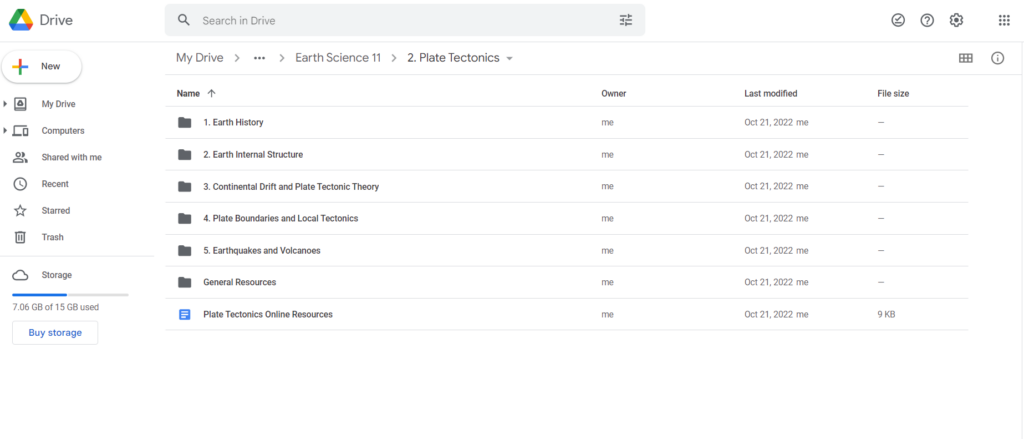
Google Keep
The one thing I don’t like about how I’ve been using Google Drive is that it is not always convenient to move something from a web page into a Google Doc. I have to have the Google Doc open while I’m researching a topic and then switch between tabs when I want to save something. This is where Google Keep comes in handy. I’m thinking about Google Keep as a better way to do bookmarks. Like bookmarks, you can use a Google Chrome Plug-in to make saving webpages quick and easy. You can also add tags to the webpages you save so that they are organized much like bookmark folders. The difference is that when you save something to Google Keep, you can also add information to it. For example, I’ve been working on an annotated bibliography for one of our classes right now, and I’m finding this a really useful tool for finding and saving resources with a bit of a summary attached to them. As an added bonus, Google Keep integrates with Google Docs so that you can bring notes you make in Keep into a document.
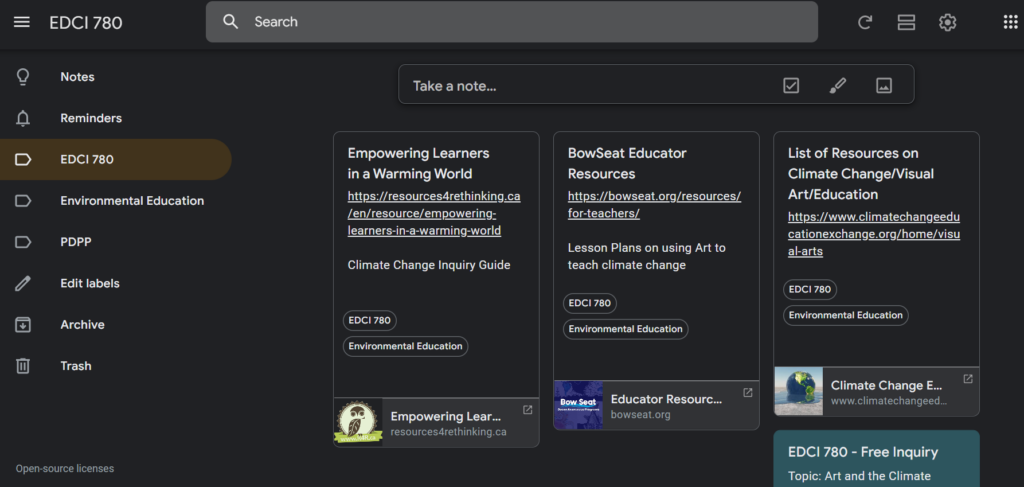
Twitter Lists
I’ve never used Twitter before, but my mum, who is a teacher, loves using it as a way to learn about new resources and share them with other people. With the option to use it for this class and her experience in mind, I decided to give it a go. While working on my curation system, I thought I’d check out the ways that Twitter could be a part of this. Although I’m not super keen on retweeting everything I see that I want to save, I do think that the option to make Twitter Lists is something that could be useful to me. From my understanding, a Twitter List is like a sub-feed where you can group accounts you follow by topic and have all of their tweets show up in one place. I have an interest in environmental education, so I decided to make a private list where I can follow different twitter accounts related to this.
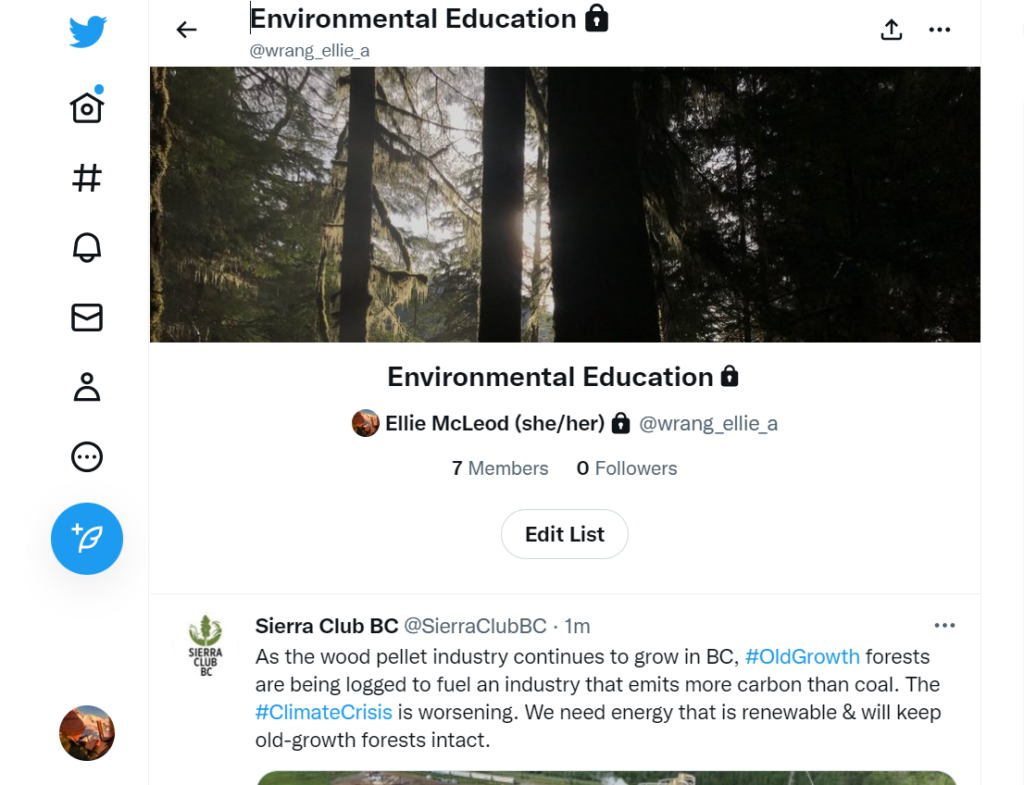
Concluding Thoughts
Although I don’t think I’ve perfected my content curation system, I’ve enjoyed exploring some different strategies for improving it. As the term goes on and I play around with this system, I’m sure it will evolve in lots of ways. For now, I am happy to have streamlined my system and bit and excited to see how it changes the ways I curate resources and information.
Leave a Reply
You must be logged in to post a comment.